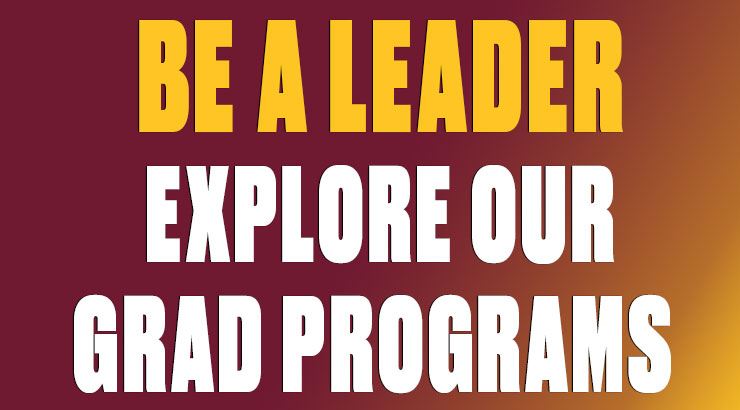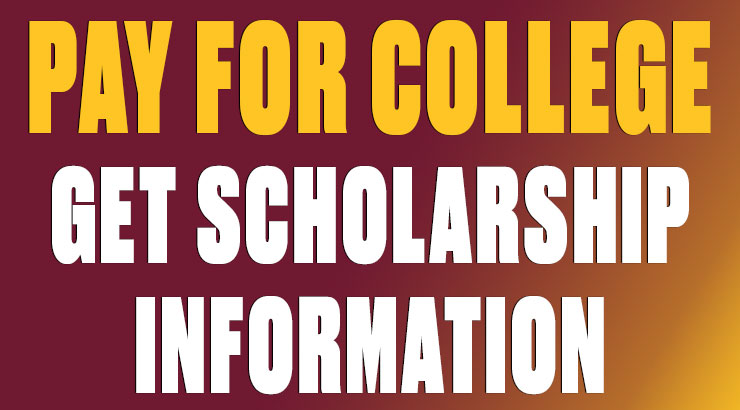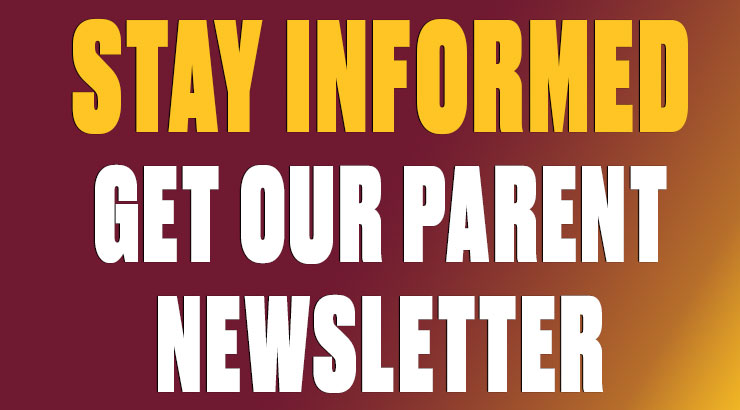BearNet Secure: iOS 12.2 and later
BearNet Secure: Instructions for iOS (version 12.2 and later)
Note: The instructions below are only for devices running iOS 12.2 or later. If your iOS device is running an earlier version, go here for the correct instructions.
1. Connect your wireless device to an open network like ResNet WiFi or BearNet.
2. Open a browser and go to securewifi.kutztown.edu. Enter your KU username and password and click JoinNow. (Note: Be sure to enter your KU username and NOT your entire KU email address.)
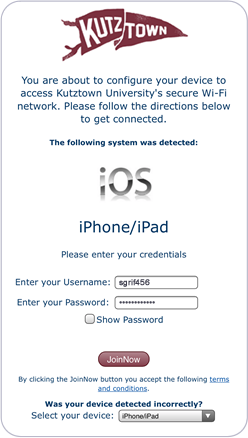
3. A security profile is downloaded to your device. When computer, you'll see the message "Profile Downloaded".
4. Open the Settings app and tap Profile Downloaded.
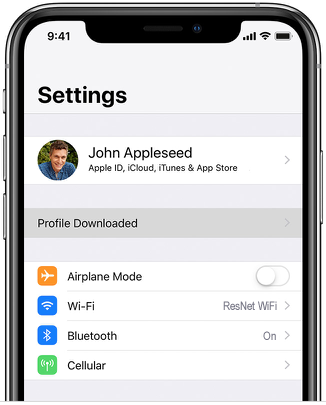
5. Tap Install in the upper-right corner and follow the onscreen instructions.
6. When your device has finished generating a security key, enrolling the certificate and installing the profile, click Done.
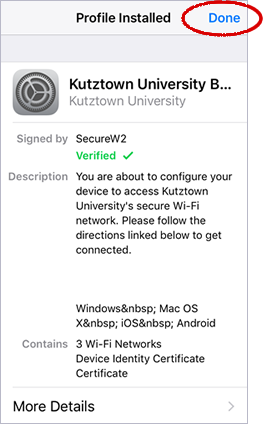
7. Your iOS device should switch automatically to BearNet Secure. If it doesn't, open the Settings app and manually change your WiFi network to BearNet Secure.