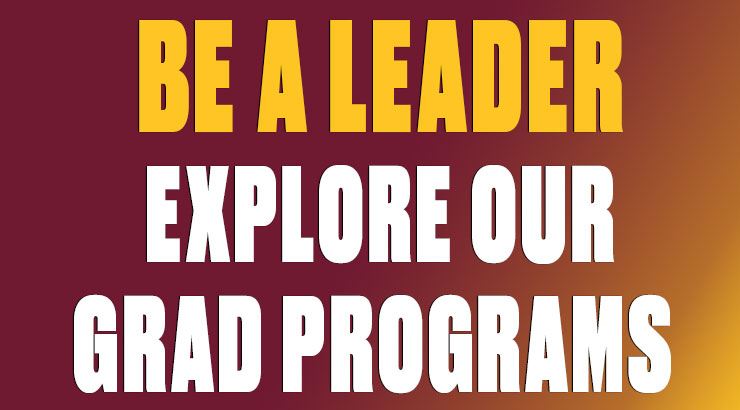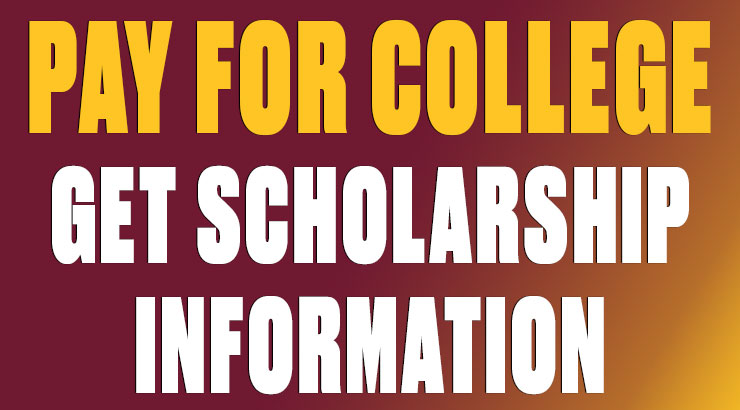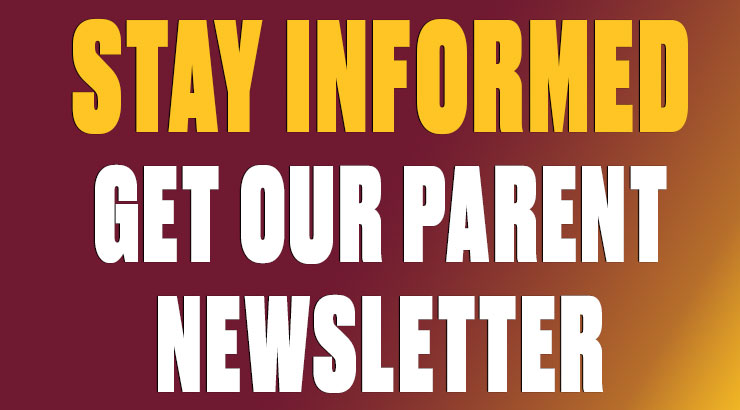Golden Bears Wi-Fi: Windows
golden bears wi-fi: Instructions for Windows
1. Connect your wireless device to an open network like ResNet WiFi or BearNet.
2. Open a browser and go to securewifi.kutztown.edu. Click JoinNow.
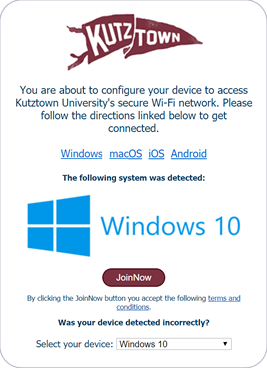
3. A small executable file (EXE) containing the security certificate profile installer will be downloaded to your PC.
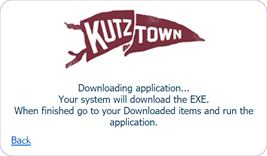
4. Open the downloaded EXE (WiFi_Kutztown_University_Wrapper.exe).

5. Enter your KU username and password and click Next. (Note: Be sure to enter your KU username and NOT your entire KU email address.)

6. Upon completion, your PC should switch automatically to Golden Bears. Click Done.